For schools that use Canvas as their LMS, teachers and librarians can now sign up for Bookopolis via Canvas. Accounts for educators and students will be created using your Canvas log in credentials.
To create a new Teacher account via Canvas:
1. Go to Bookopolis.com – Sign Up – Teacher – SIGN IN WITH CANVAS
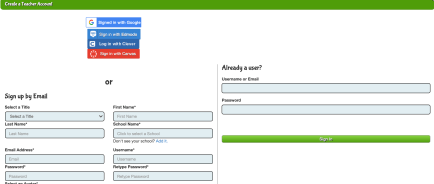
2. Check if you school is already signed up for Bookopolis via Canvas. If not, add your school.

3. Fill out the following fields to Add a School. You may need to get some of this information from your district or school IT person.

- School Name should be your School Name
- ClientId should be ‘Id’ from Canvas Developer keys
- SecretKey should be ‘key’ from Canvas Developer keys
- Canvas Site URL should be key from your canvas site URL (example: sbcc.instructure.com)
Then click on ‘Add’ button.
You’ll then see the “Sign in with Canvas” button appear. Click it to Sign in to your individual Canvas account.

To log into a Teacher account via Canvas:
1. After your school has been added, teachers/librarians or students can sign in to www.bookopolis.com — > Log in / Sign-in — > Teacher / Student

Select your school from above screen. Then click on Sign in with Canvas button.
2. You will be redirected to your Canvas Log In page. Enter your login credentials.

3. Once you enter login credentials successfully it will asks you to authorize as shown in following screen. Select Authorize.

4. Finally, you’re in Bookopolis! It will take you directly to your Teacher Dashboard.

5. Click on a Class name to see your students. Accounts will be auto created for your students based on their class assignments in Canvas.

For other help on using Bookopolis, explore the tutorials in your Teacher Dashboard or click here.
Have other questions? Contact info@bookopolis.com or send a feedback message anytime.

